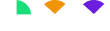How to Publish Your Blog to Amazon Kindle in 5 Minutes or Less
Very few people realize that you can actually publish your blog directly to Amazon Kindle.
The really cool thing about this strategy is that allows your tribe to download your blog posts to their Kindles to read anytime they like – even when they’re not online. That means they could be reading your blog post in line at the grocery store or from the top of Mt. Everest if they want to….
This gives the content you’ve already created WAY more visibility and reach.
Now, there are a few nuances to doing this. And, in this tutorial, I’m going to teach you step-by-step exactly how to publish your blog to Amazon Kindle.
The first thing you need to know is that, although your blog is published to the Kindle platform, it is different from the KDP platform or the place where you publish your Kindle books, which is called Kindle Direct Publishing. It’s pretty easy to do.
Just head over to www.KindlePublishing.Amazon.com. This is where you do your blog publishing. And it’s entirely different from the Kindle Direct Publishing (KDP) platform. Here’s the thing, you can sign up and create a new account but your KDP credentials will not automatically work. You need create a new free account on this platform.
Once you navigate over to that URL, at the very top of the page you’ll see, “Your Blogs.” Click there. Once you’re in the program, you will click “Add Blog” right over there off to the side. Just click the little plus sign and it will take you to this page where you’re going to add your blog.
Specifically, Kindle needs your RSS feed. So you’re going to put in your RSS feed there and then you’re going to validate the feed right here. You will then pop this little green check mark that says “Feed validation successful” which means Kindle and your blog are talking, right? That’s cool.
Then it will bring you to this page and you’re going to need to—again, give the specifics about your blogs, you’re going to put in your blog title—so in this case I put in “Daniel Hall Presents”.
Then you put in your blog description to really inspire new people to read your blog.